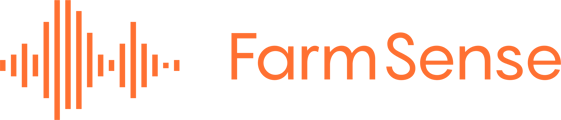Congratulations on receiving your FarmSense FlightSensor! This guide will help you quickly set up your device for real-time, automated pest detection.
Welcome to FarmSense
At FarmSense, our mission is to provide growers with real-time, data-driven insights to enhance pest management and protect their crops. Our FlightSensor™ technology transforms insect monitoring by delivering instant, automated pest detection—eliminating the delays and uncertainties of traditional trapping methods.
This guide will walk you through setting up and using your FlightSensor™, ensuring you receive accurate, timely information to make informed decisions for your farm.
If you need assistance, contact FarmSense Support:
- Email: support@farmsense.io
- Phone: 909-258-9403
For additional resources, scan the QR code included in your package to access the User Manual, FAQs, and instructional videos.
1. Create an Account & Log In
- Check your email for an invitation from FarmSense.
- Follow the link to create a username and password.
- Log in to your FarmSense FlightSensor™ account.
- If you are the first user in your organization, you will be designated as the Administrator.
- Administrators can invite team members as either Administrators or Readers.
- If you did not receive an email invitation, contact FarmSense Support.
2. Turn on Your Device
- Locate the ON/OFF switch on the side of the device.
- Flip the switch to ON.
- Check the indicator lights:
- Both lights flash.
- Both turn green.
- One pulses briefly, then turns solid green before shutting off.
This confirms:
- The battery is charged.
- The device has a cellular connection.
Troubleshooting:
- If the process takes longer than five minutes, or the lights are not green, contact FarmSense Support.
3. Verify Device Connection
- Log into your FarmSense account.
- Click the home icon in the left menu.

- You should see a satellite map with a FlightSensor™ icon at your location.

4. Add a Field & Connect Your Device
- Click the orange button in the upper left corner of the map (under the search bar).

- Choose one of the two options:
- "Select on Map" – Available in some regions (e.g., California) where pre-populated field boundaries are outlined in orange.
- "Draw Field" – Manually outline your field by clicking on the map.

- Click on the first corner of your field on the map.
- Continue selecting corners until you complete the field outline.
- Click again to finalize the field selection.

- A new window will appear—enter the following details:
- Field Name
- Crop & Variety
- Other required details

- Click SAVE to finalize the connection.
- The FlightSensor™ icon should turn blue, indicating it is actively collecting data.

5. View Device Data
- Click on the blue FlightSensor™ icon.
- Select “View Device Data” to access sensor information.
- Alternatively, click on the data symbol in the left menu.

Setup Complete!
Your FarmSense FlightSensor™ is now connected and collecting data.
6. What’s in the Box?

2. Two metal brackets (for mounting)
3. Solar panel
4. Hardware kit, which includes:
4(a)Four screws
4(b)Two washers
4(c)One wing nut (to attach the solar panel)
4(d)One wire hanger (for tree mounting)
4(e)One alligator clip (for lure placement)
4(f) Extension solar panel wire
N/A Charger (optional purchase)
7. Device Assembly & Mounting Options
Locate the Wiring
- The ON/OFF switch is near the wiring.
- The wires connect to:
- Humidity & temperature sensors
- Battery charging cord
- The charging cord connects to either the solar panel or a plug charger.
 .
. 
Mounting & Bracket Installation
There are two metal brackets, each serving a different function:

Bracket 1: Solar Panel Mounting
- Identify the smooth bracket (fewer holes, groove for wiring).
- Position it on the side of the FlightSensor™ where the charger wires run.
- Align the sensor roof with the two screw holes and secure it with:
- (2) Two screws
- (1) One wing nut
- Once attached the opposite side of the bracket will be used to attach the solar panel.
- Secure the solar panel using the wing nut screw underneath the bracket.




Mounting: Tree Hanging
- Thread the wire hanger through the eyelet at the top of the FlightSensor™.
- Twist the wire to securely fasten the device.
- Hang in your desired location.
Placement Recommendations for Optimal Performance:
- Ensure the device is stable and not swaying or knocking against the tree.
- Keep the sensor clear of leaves, branches, or any other obstructions near the opening.
- Contact with foliage may generate excess noise, causing the system to record unnecessary noise instead of focusing on insect detection.
- Position the FlightSensor™ in an area with adequate airflow but minimal interference from wind-driven objects.

Bracket 2: Post Mounting (Alternative)
- The second bracket can be used to attach the FlightSensor™ to a post. If not using a post, this bracket is not required, or can be used to attach the solar panel to a post.
- Attach it to the side opposite the ON/OFF switch using two screws.
- The bracket has multiple hole sizes and angles to accommodate T-posts.

 .
.  .
. 
8. Lure Placement & Maintenance
- Use the alligator clip to hang a lure inside the triangle opening.
- Ensure the lure does not interfere with the light curtain sensors.
- Alternative methods: Larger lures such as almond hulls may be used, but must not obstruct the sensor opening.
- When replacing lures, confirm the sensor opening remains unobstructed.

9. Verify Device Connection & Data Collection
- Ensure the device is switched on.
- Log into your FarmSense dashboard.
- Confirm that all deployed sensors appear on the map.
- Associate your sensor with a field, and it will begin reporting data.
- If the device does not appear, check the cellular signal in its location.
10. Final Checks for Optimal Performance
- Confirm the device is securely mounted and not swaying or knocking against branches.
- Verify the solar panel is positioned for maximum sunlight exposure.
- If the sensor is not appearing in the dashboard, check for good cell signal in that location.
- Keep the sensor clear of leaves and debris that could interfere with detection.
Need Help?
We’re here to assist you every step of the way. If you have any questions or run into issues, please reach out:
- Email: support@farmsense.io
- Phone: 909-258-9403
For FAQs, instructional videos, and the full User Manual, scan the QR code provided in your FlightSensor™ package.
Thank you for choosing FarmSense!