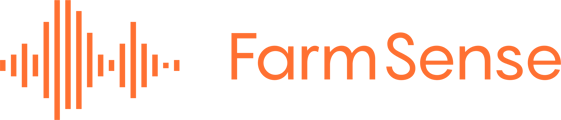Find answers for navigating and using the FarmSense desktop dashboard.
How can I create a field?
Only organization administrators can create fields for their organization.
From the home page of the dashboard, click on the orange “Add field” button in the upper left corner: two options will appear (“Select on map” and “Draw field”).
- If your field is located in California, you may click on “Select on map”. Wait for the orange fields to appear on the map and click on your field.
- If your field is not located in California or is not selectable in the previous step, you may click on “Draw field”. You can now draw your field on the map by clicking on it: click on the first corner of your field, then click on the second one and so on, until you get back to the first one.
When you complete one of the previous steps, the map automatically zooms into the selected field and a form opens on the left. Choose a name for your field, and optionally the crop, its variety and the teams you would like to link your new field to (What are teams? How can I create a team?). If the field you are about to create includes one or more unlinked devices (with an orange border), you will see a list of devices and their insect configuration.
You can edit the field borders before saving.
Click on “Save” and wait for the confirmation message to appear. If one or more unlinked devices are present in the field, they will be linked to the field and their border will become blue.
How can I edit a field?
Only organization administrators can edit fields in their organization.
Find the field you would like to edit on the map. You can edit it by clicking on the pencil icon in the upper right corner of the corresponding card, or by clicking the field on the map and, once the popup appears, clicking on the pencil icon in the upper right corner of the popup.
When the edit mode is triggered, you will be able to change the field properties in the form that opens on the left (name, crop, variety, teams), as well as the field borders on the map by dragging them.
Click on “Save” and wait for the confirmation message to appear.
How can I delete a field?
Only organization administrators can delete fields from their organization.
Find the field you would like to delete on the map. Either click on the pencil icon in the upper right corner of the corresponding card, or click the field on the map and, once the popup appears, click on the pencil icon in the upper right corner of the popup.
When the edit mode is triggered, you will be able to delete the field by clicking on “Delete field”.
Click on “Confirm delete” and wait for the confirmation message to appear. If one or more linked devices (with a blue border) are present in the field, they will be unlinked from the field and their border will become orange.
What are teams?
Teams are groups of people within an organization that can be assigned to fields. Team members can see all users within their team, as well as fields and locations (and data from devices) assigned to their team. Team administrators are members with additional privileges, such as the ability to add and remove users in their team.
How can I create a team?
Only organization administrators can create teams for their organization.
Navigate to the Teams page and click on “Teams” in the upper menu. Click on “Create new team” and follow the instructions. You will need to choose a name for your team, and optionally add administrators and members and assign fields to the team you are about to create.
Click on “Create” and wait for the confirmation message to appear.
What are organizations?
All users on FarmSense belong to at least one organization, which can include multiple teams. Organization administrators have the ability to invite users to their organization, add them to teams and handle fields. How can I invite simple users to my organization?
Organization readers can supervise everything that is happening in their organization including fields, locations and teams, without editing privileges.
How can I invite simple users to my organization?
Only organization administrators can invite simple users (team administrators or members) to their organization.
In order to add simple users to your organization, you will need to create a team first. What are teams? How can I create a team?
You can add simple users by navigating to the Teams page and clicking on “Invite new member”. Include the new user’s email address and choose one or more teams to assign them to.
Click on “Invite” and wait for the confirmation message to appear. An email will be sent to the email address you provided with the instructions to complete the registration process.
How can I invite organization users to my organization?
Only organization administrators can invite organization users (organization administrators or readers) to their organization.
Navigate to the Teams page and click on “Organization”. Click on “Invite new organization user” and include the new user’s email address.
Click on “Invite” and wait for the confirmation message to appear. An email will be sent to the email address you provided with the instructions to complete the registration process.
How can I see the data?
You can access device data in multiple ways:
- From the Data page: Navigate to the Data page. You can select specific areas, fields and locations from the filters on top of each chart.
- From the fields on the map: Find the field you would like to see the data of on the map and click on it. Click on “View field data”. You will be redirected to the Data page, with filtering options being automatically selected for you.
- From the devices on the map: Find the device you would like to see the data of on the map and click on it. Click on “View device data”. You will be redirected to the Data page, with filtering options being automatically selected for you.